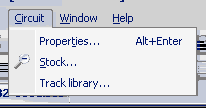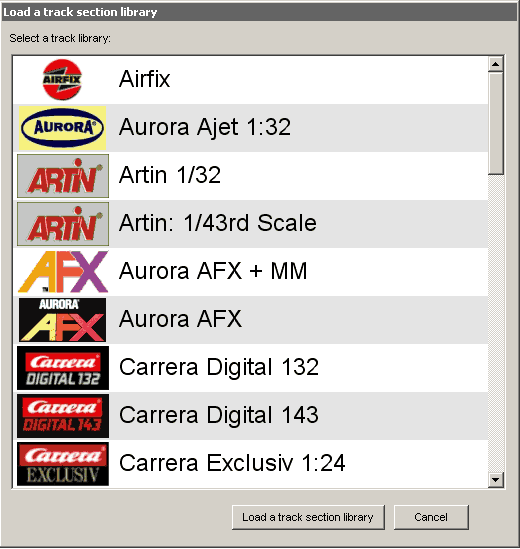Circuit Properties & Stocks
To open the Layout Editor -
 Click on the Layout Editor button in the Left-bar or on the Home Page
Click on the Layout Editor button in the Left-bar or on the Home Page Or choose "Edit a track layout " from the Views list in the Header Menu
Or choose "Edit a track layout " from the Views list in the Header Menu - Or press F9 on your keyboard F9
Circuit Menu
The Circuit menu allows you to view object or track Properties, view and enter track Stocks, or choose a Track Library.
Properties
The properties panel allows you view and edit object or circuit properties.
Double click on any track section or object to open the Properties panel, or go to Circuit > Properties after selecting an object or track section, or press Alt + Enter on your keyboard.
Circuit Properties
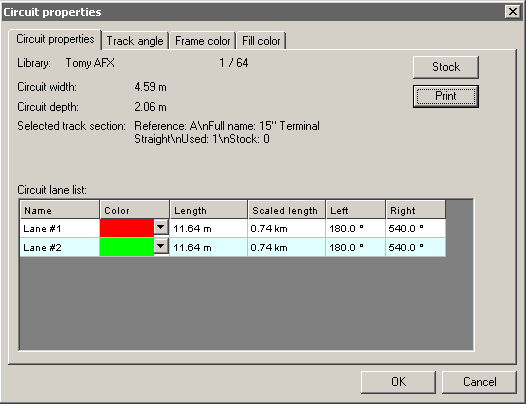
Circuit properties are based on all track sections attached to the selected track section.
The Circuit properties tab displays the current track section circuit properties.
- Library used
- Track scale
- Circuit width and depth
- Lane Color - standard lane colors can be chosen : blue, yellow, red, green, white, black, purple, orange
- Lane Length
- Scaled length (depends on the library track section scale)
- Number of degrees to the Right or to the Left. These values depend on the circuit direction
The Track angle tab sets up the selected track section angle.
The Frame color tab sets up the selected track section frame color.
The Fill color tab sets up the selected track section fill color.
Object Properties
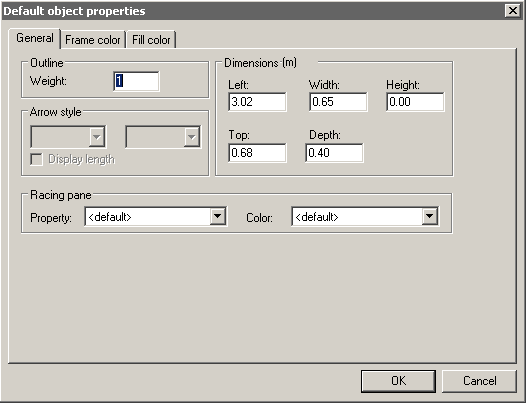
The following Object Properties are applicable to standard shapes such as Line, Rectangle, Round Rectangle, Ellipse and Polygon...
- Outline weight sets the thickness of the frame or outline of the object. A zero value means the object has no frame
- Arrow style is applicable to lines and sets the styles for each end of the line
- Dimensions sets the distance from the left and the top, and the object's width, depth, and height
- Racing pane is not appicable to the layout editor and is only used when designing race panes for the race manager
- Frame colour sets the colour of the object's frame
- Fill colour sets the main object colour
Text Properties
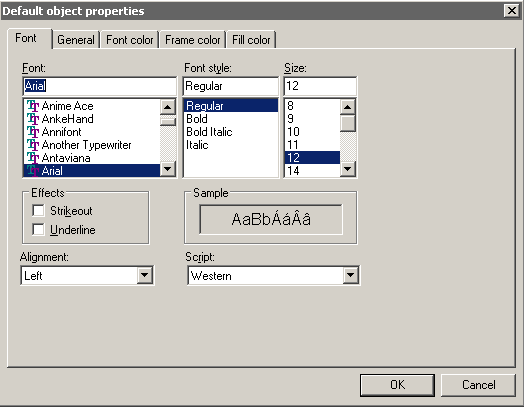
Text boxes have all the properties of standard shapes, listed above. But also have the following...
- Font name
- Font style
- Font Size
- Effects : strike out or under lined
- Text Alignment : left, right or centered
- Font Script
Stocks
The Track Stocks panel allows you to enter your existing track stock and keep track of stocks used in a layout.
![]() Click on the Track Stock tool or go to Circuit > Stock to open the Track Stocks panel
Click on the Track Stock tool or go to Circuit > Stock to open the Track Stocks panel
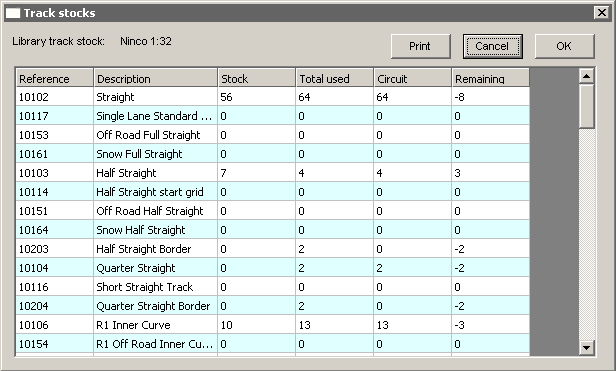
Here you can enter your existing track stocks in the Stock column.
The Total used column tells you how many pieces of each track section have been used.
The Circuit column tells you how many pieces of each track section are attched to the selected track section.
For most occasions the Total used column and the Circuit column may well be the same. But if you have two layouts on the same screen or if you have unconnected sections of track they will differ.
The Remaining column shows how much of your stock is currently unused in the layout. A negative number means more track is necessary to complete the layout.
The Print button exports Track Stocks to a web browser for printing
Track Library
The Load Track Library panel allows you to load any of Ultimate Racer's track libraries, such as Carrera, Ninco or Scalextric etc
The dialog displays a list of the available track libraries.
To load a library, select it in the list and click on the Load Library button. The loaded library will replace the previous track library in the Track Library Toolbar.